Physical Address
304 North Cardinal St.
Dorchester Center, MA 02124
Physical Address
304 North Cardinal St.
Dorchester Center, MA 02124
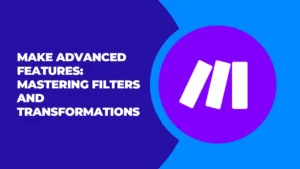
| 🛠️ Product Name | Make.com |
| 📊 Type | Workflow Automation Platform |
| 💼 Best For | Businesses seeking powerful, flexible automation |
| 💰 Pricing | Starts at $9/month (Free plan available) |
| 🔌 Key Integrations | 1000+ apps including Google Suite, Salesforce, Slack |
| ⭐ Unique Selling Points | • Visual workflow builder • Advanced data transformation • Real-time execution monitoring • No-code/low-code options |
| 🎁 Free Trial | 14 days |
| 🌐 Visit Website | Get Started with Make.com |
In today’s fast-paced digital landscape, automation has become a game-changer for businesses of all sizes. Among the myriad of automation tools available, Make (formerly Integromat) stands out as a powerful and versatile platform.
In this comprehensive guide, we’ll dive deep into Make’s advanced features, focusing on filters and transformations – two key elements that can take your automation workflows to the next level.
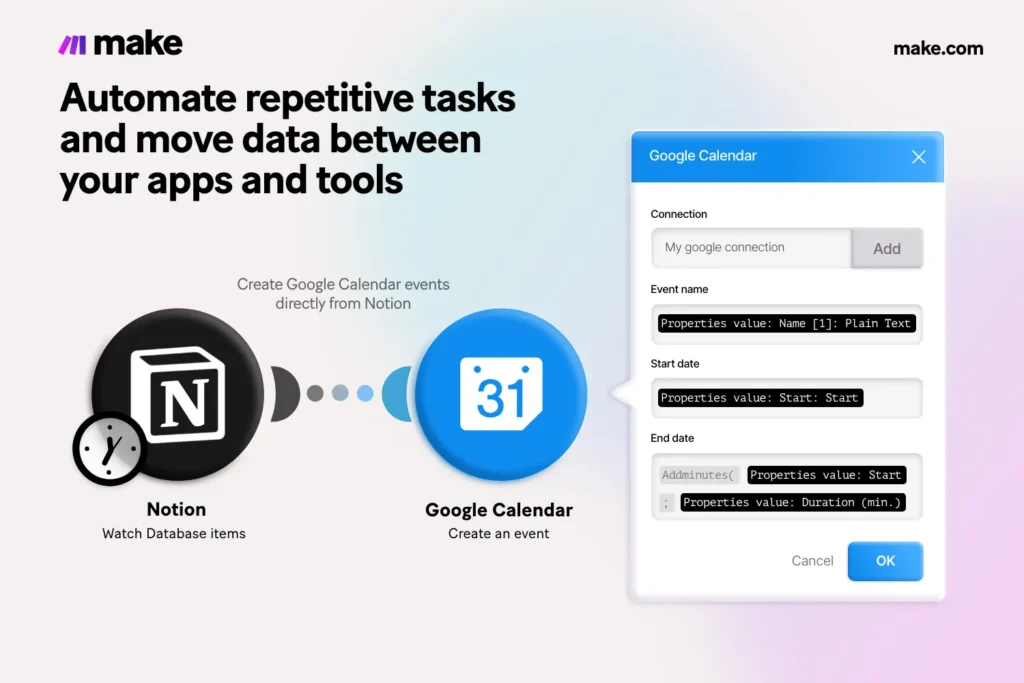
Before we delve into the nitty-gritty of filters and transformations, let’s take a moment to appreciate why Make has become such a popular choice among automation enthusiasts and businesses alike.
Make is a no-code automation platform that allows users to create complex workflows without writing a single line of code. Its visual interface makes it easy for both beginners and experienced users to design, build, and deploy automations that can save countless hours of manual work.
Some key advantages of Make include:
Now, let’s focus on two of Make’s most powerful features: filters and transformations.
Filters in Make act as gatekeepers in your automation workflows. They allow you to set conditions that determine whether a particular action should be executed or not. This feature is crucial for creating intelligent, decision-based automations.
Here’s a simple example of how a filter might be used in a customer support workflow:
IF [ticket_priority] is "high" AND [response_time] > 2 hours
THEN escalate ticket to senior support teamThis filter ensures that high-priority tickets that haven’t been responded to within 2 hours are automatically escalated, improving customer satisfaction and response times.
While filters control the flow of your automation, transformations allow you to manipulate and format data as it moves through your workflow. This feature is invaluable when you need to ensure data compatibility between different apps or prepare data for specific actions.
Here’s an example of a transformation that might be used in a marketing automation workflow:
Input: "john.doe@example.com"
Transformation:
1. Extract name before "@" symbol
2. Capitalize first letter of each word
3. Add personalized greeting
Output: "Hello John Doe, welcome to our newsletter!"This transformation takes a simple email address and turns it into a personalized greeting, enhancing the user experience in automated communications, whether it’s through custom greeting cards or other personalized content.
The real magic happens when you combine filters and transformations in your Make workflows. This combination allows you to create highly sophisticated automations that can handle complex business logic and data manipulations.
Consider this example of a lead scoring system:
This workflow demonstrates how filters and transformations work together to create a smart, automated lead scoring system that can significantly improve sales efficiency.
To truly master Make’s advanced features, keep these best practices in mind:
To illustrate the power of Make’s advanced features, let’s look at a couple of real-world examples:
“Using Make’s filters and transformations, we were able to automate our entire customer onboarding process. What used to take our team hours now happens in minutes, with perfect accuracy every time.” – Sarah, VP of Operations at TechStartup Inc.
“Make’s advanced features allowed us to create a sophisticated marketing attribution system that tracks customer touchpoints across multiple channels. This has revolutionized our understanding of our marketing ROI.” – Mark, CMO at E-commerce Giant
Make’s advanced features, particularly filters and transformations, offer endless possibilities for creating powerful, intelligent automations. By mastering these tools, you can streamline your business processes, reduce manual errors, and free up your team to focus on high-value tasks.
Remember, the key to success with Make is experimentation and continuous learning. Don’t be afraid to push the boundaries of what’s possible with automation.
To learn more about Make and read our full review, visit our comprehensive article at https://cyberpandit.org/make-review/. Whether you’re just getting started with workflow automation or looking to take your existing automations to the next level, Make offers the tools and flexibility to achieve your goals.
So why wait? Dive into Make today and start transforming your business with the power of advanced automation!